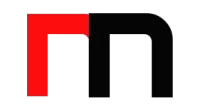A Simple Guide to Small Business IT Solutions (Even if You’re Not Technical)
You don’t need to be a tech expert to make smart IT choices. This guide shows small business owners how to plan, buy, secure, and support the right technology—without the jargon.
What Small Business IT Solutions Do You Actually Need?
Most small businesses share the same core needs. Start here and add only what truly supports your goals.
- Devices & network: Laptops/desktops, Wi‑Fi, routers, and a secure internet connection.
- Productivity: Email, calendar, file storage, docs/spreadsheets (e.g., Microsoft 365 or Google Workspace).
- Communication: Video meetings, chat, phone/VoIP.
- Website & marketing: Domain, hosting, website builder/CMS, analytics.
- Operations: Point of sale (POS), CRM, invoicing/accounting, inventory.
- Security: Antivirus/EDR, password manager, multifactor authentication (MFA), backup, device encryption.
- Compliance (if needed): HIPAA, PCI, or regional privacy rules.
A Step‑by‑Step Plan to Pick the Right IT (Simple and Practical)
-
Define your business goals (not the tech)
Write 3–5 goals such as “close deals faster,” “serve more customers,” or “reduce downtime.” Your goals decide the tools.
-
Map goals to must‑have features
Example: If you want faster sales, you might need a simple CRM, e‑signature, and shared email inbox. If you need fewer errors, look for tools that automate data entry.
-
Choose cloud‑first by default
Cloud tools cut hardware costs, update automatically, and scale as you grow. Only consider on‑premises servers for special cases (poor internet, strict compliance).
-
Standardize your stack
Pick one platform for core work to avoid tool sprawl. Common, low‑friction stacks:
- Microsoft 365 stack: Outlook, OneDrive/SharePoint, Teams, Defender.
- Google Workspace stack: Gmail, Drive, Meet, Chat, admin security controls.
- POS/retail: Integrated POS + inventory + payments + accounting sync.
-
Set a realistic budget
As a starting point, many small businesses spend roughly 3–7% of revenue on IT. For lean planning, estimate monthly per user:
- Productivity suite: $6–$22 per user
- Security (AV/EDR, email security, backup): $5–$20 per user
- VoIP/phone: $10–$30 per user
- MSP/help desk (optional): $75–$175 per user
-
Pick vendors with simple, clear terms
Favor month‑to‑month pricing, clear service levels, easy cancellation, and human support. Avoid long contracts until you’ve tested the fit.
-
Plan your rollout in phases
Start with the basics (email, file storage, security), then add specialized tools. Pilot with a small team before full rollout.
-
Secure by default
Turn on MFA, device encryption, automated backups, and standard updates on day one. Security is a checklist, not a mystery.
-
Decide who supports what
Choose an approach: in‑house admin, a managed service provider (MSP), or a hybrid model. Make responsibilities crystal clear.
-
Measure and improve
Track a few simple metrics (see below). Review quarterly. Keep what works, cut what doesn’t.
Security Basics for Non‑Technical Owners
These steps reduce the most common risks quickly and cheaply:
- MFA everywhere: Email, financial apps, CRM, and admin tools.
- Passwords: Use a password manager and turn on breach alerts.
- Updates: Auto‑update operating systems, browsers, and apps.
- Backups: Daily cloud backup for files and key systems. Test restores monthly.
- Device protection: Antivirus/EDR and disk encryption on all laptops.
- Phishing training: Short quarterly training + simulated tests.
- Access control: Least privilege. Remove ex‑employees the same day.
Build the Right Support Model
Option 1: Managed IT Services Provider (MSP)
- Best for: Teams under 50 or anyone without an internal IT lead.
- Pros: Fixed monthly cost, proactive monitoring, 24/7 options.
- Watch for: Long contracts, unclear SLAs, or slow response times.
Option 2: In‑house admin
- Best for: 50+ staff or special systems/compliance needs.
- Pros: Deep knowledge of your workflows, faster changes.
- Watch for: Hiring cost, coverage gaps during vacations/illness.
Option 3: Hybrid
- Best for: Growing companies. Keep strategy in‑house; outsource help desk and monitoring.
Vendor Questions That Save Headaches
- What are your response and resolution times (SLAs)?
- How do you handle after‑hours emergencies?
- What security controls are included (MFA, EDR, backup)?
- How is my data backed up, where is it stored, and how do I restore it?
- Who owns my data, and how do I export it if I leave?
- What’s the total cost after year one (licenses, add‑ons, support)?
- Do you help with onboarding, training, and documentation?
Simple Go‑Live Checklist
Week 1
- Create business accounts (domain, productivity suite, admin console).
- Set security defaults: MFA, password policy, device encryption, auto‑updates.
- Migrate email and files; set folder permissions.
- Install endpoint protection and backup agents.
- Document how to get help (ticketing or MSP contact).
First 90 Days
- Train staff on phishing and password manager basics.
- Standardize device setup images to save time on new hires.
- Run a backup restore test and fix any gaps.
- Review licenses and remove unused seats.
Budgeting Tips That Keep Costs Predictable
- Bundle where possible (e.g., Microsoft 365 Business Premium includes email, storage, security).
- Buy annual for core tools you’re sure about; stay monthly for new/optional apps.
- Track per‑user costs; deactivate licenses the day someone leaves.
- Set a small “pilot budget” for trying new tools before full rollout.
Measure What Matters (Fast, Simple KPIs)
- Downtime: Hours your team couldn’t work due to tech issues.
- Tickets per user per month: Fewer tickets = better stability.
- First‑response time: How quickly support acknowledges an issue.
- Security health: % of devices with MFA, updates, and backups enabled.
- Tool adoption: % of staff using key features weekly.
Common Pitfalls to Avoid
- Buying tools first, defining goals later.
- Skipping MFA or backups to “save time.”
- Letting staff choose their own apps (shadow IT = risk + extra cost).
- No exit plan from vendors (data export, contract terms).
- Under‑training your team.
Authoritative Resources for Small Businesses
- NIST Small Business Cybersecurity Corner — Practical guidance and checklists.
- CISA Cyber Essentials — A starter kit for leadership and staff.
- FTC Small Business — Protect customer data and avoid scams.
- SBA: Strengthen Your Cybersecurity — Owner‑friendly best practices.
Bottom Line
Keep it simple: tie technology to business goals, standardize on a trusted stack, turn on security by default, and decide who supports what. Review quarterly, trim what you don’t use, and invest in your team’s basics. That’s how small businesses win with IT—without the overwhelm.